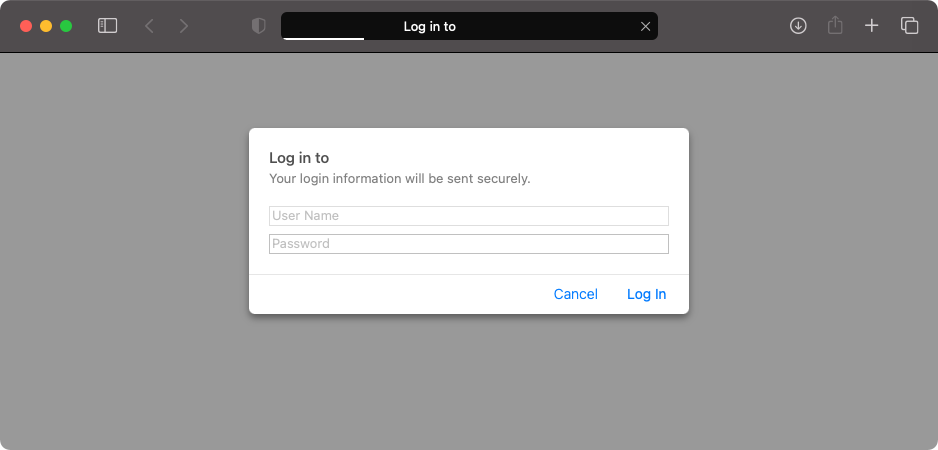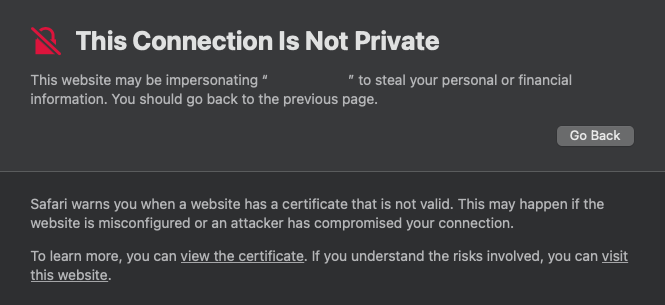Summary
We use the Windows Device Portal from Web browser for reasons such as to access HoloLens to install application (e.g., developed using Unity, Maya, Houdini, and Azure), to download photos or videos, to access spatial scans, and more. The device provides a root certificate and asks to allow by end-user. The official documentation describes how to deal with this, but macOS doesn’t it. So, I will explain it.
Prerequisites
- macOS Big Sur v11.5.1
- Safari v14.1.2
- Keychain Access v11.0
Setup
Access IP address of your HoloLens. Then, click Show Detailsin Safari.
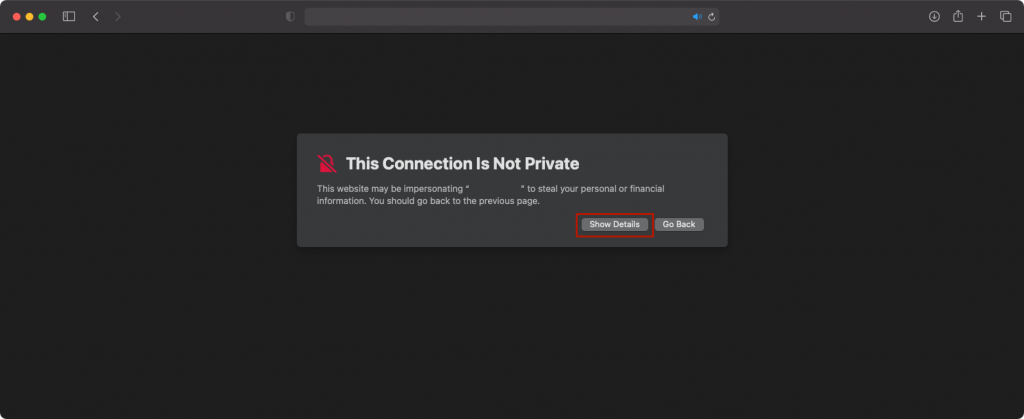
Click visit this website.
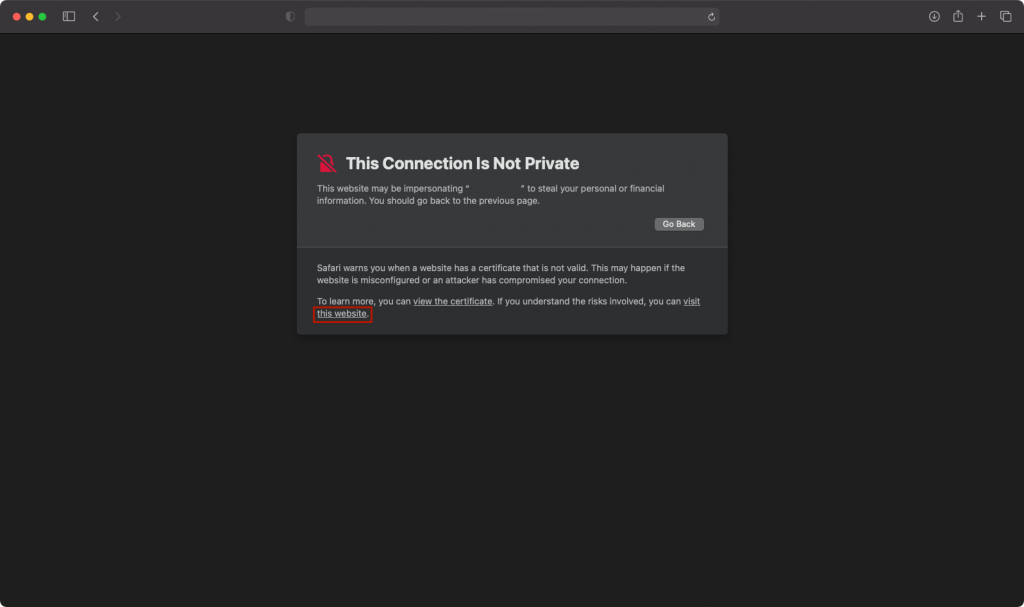
Enter your password of macOS.
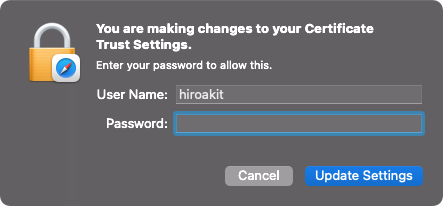
Enter your password.
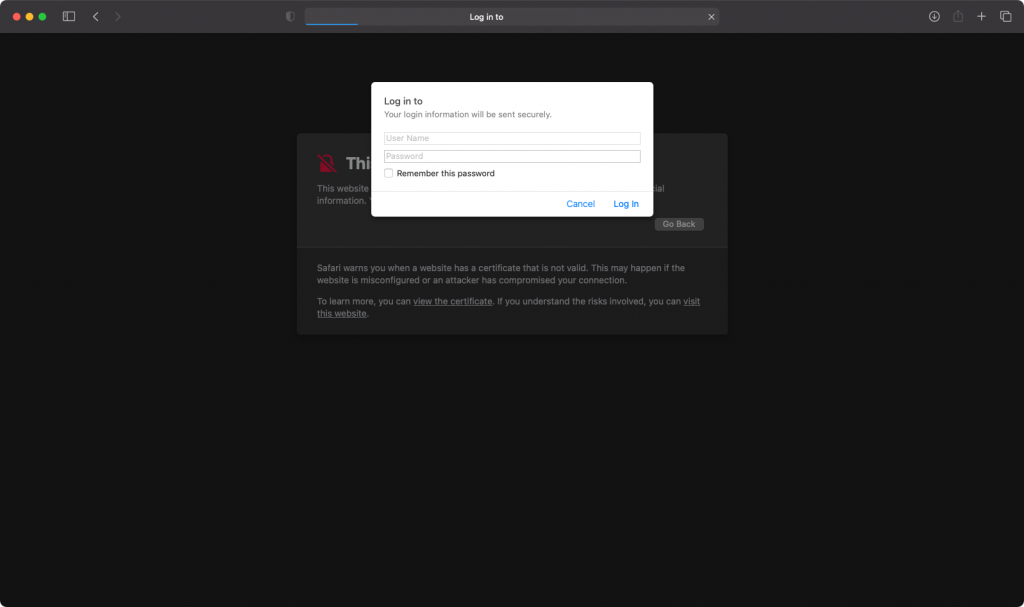
Click Systemof menu in Windows Device Portal.
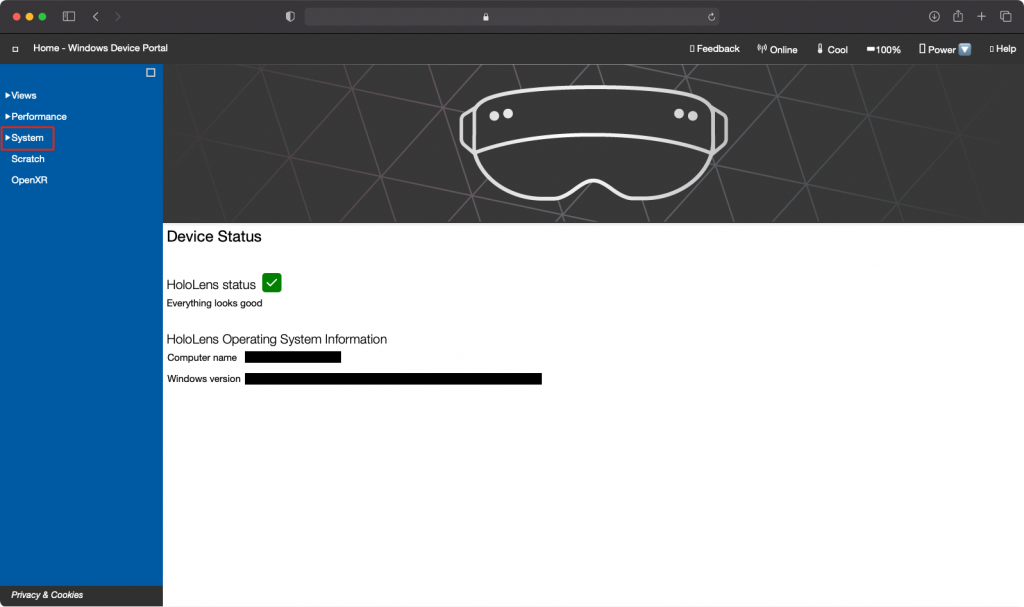
Click Preferences.
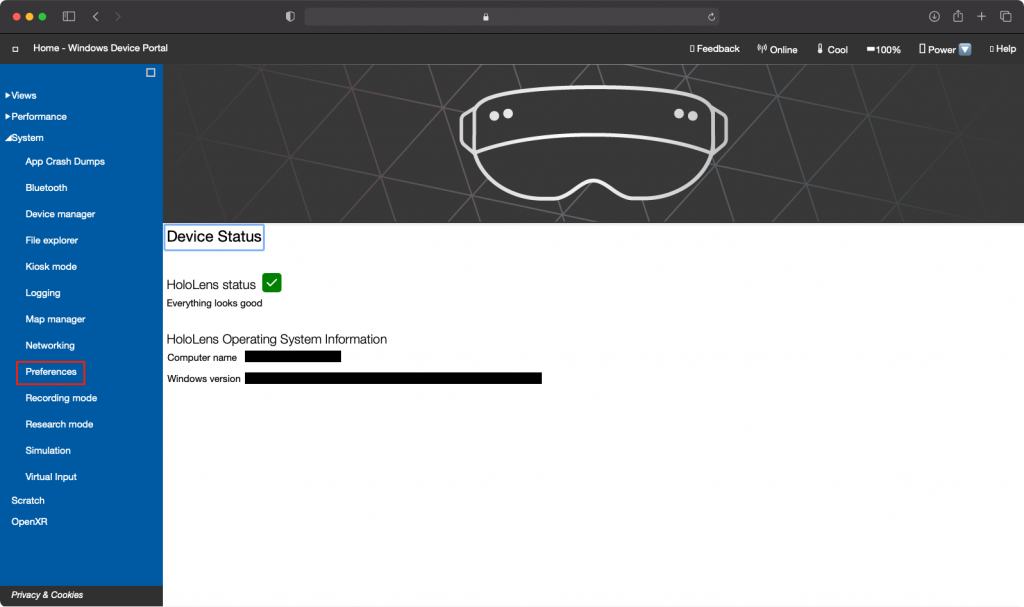
Click Download this device's certificate.
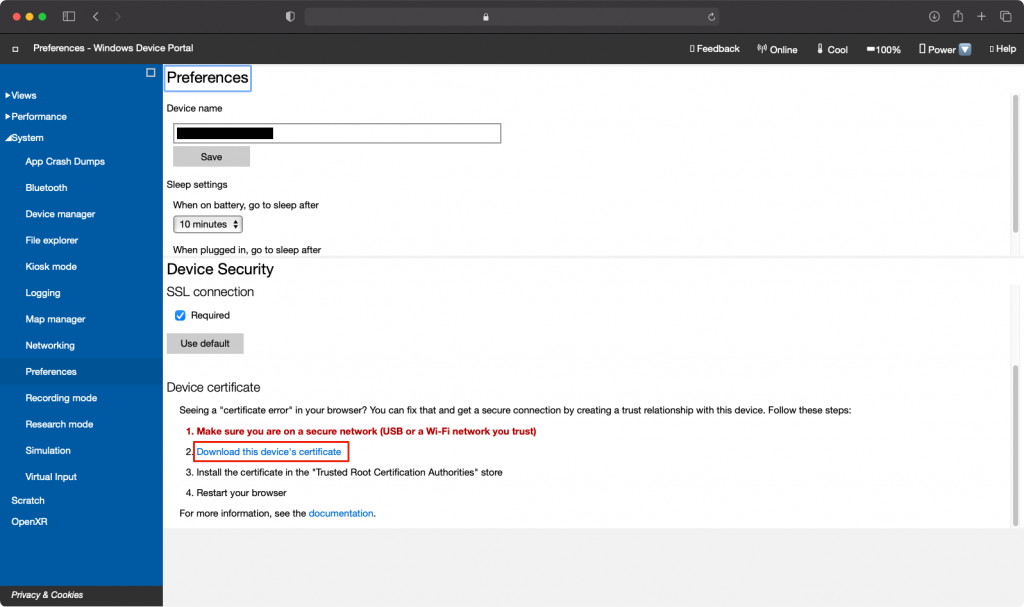
After the certificate download is complete, rename it torootcertificate.crt. Then, double click it.
Open Keychain Access.app, and double click Microsoft Windows Web Management (Test) (YOUR_DEVICE_NAME).

Click Trust.
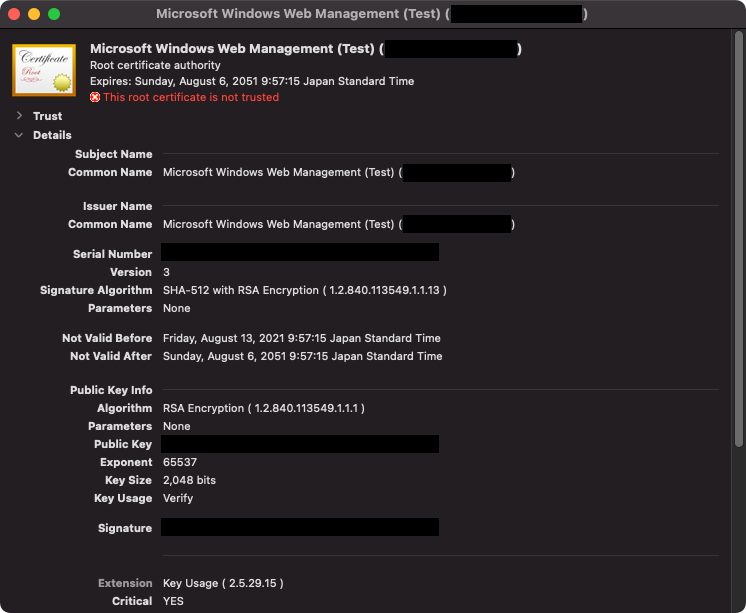
Change no value specified toAlways Trustat Secure Sockets Layer (SSL).
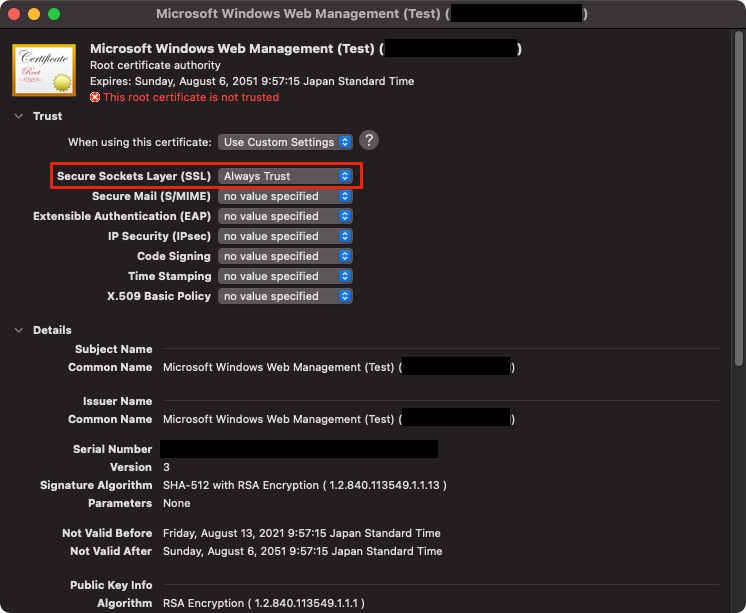
Close window of certificate then enter your password.
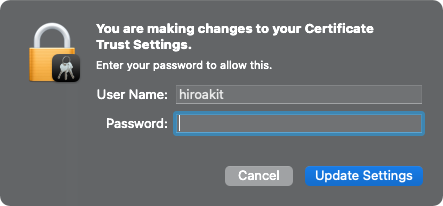
In Keychain Access, see that the certificate is blue. It’s finished.
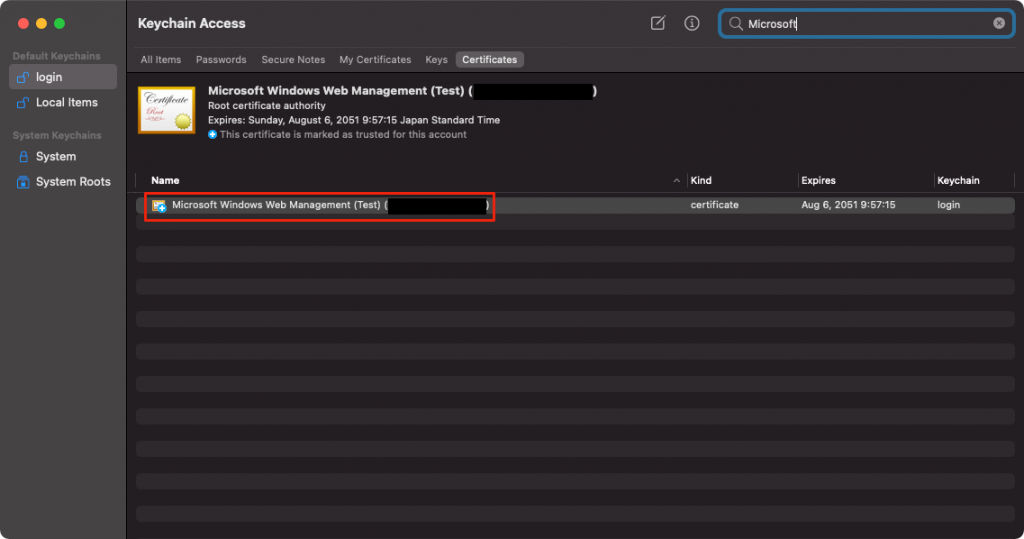
Conclusion
With the above contents, the number of steps has been reduced by one.