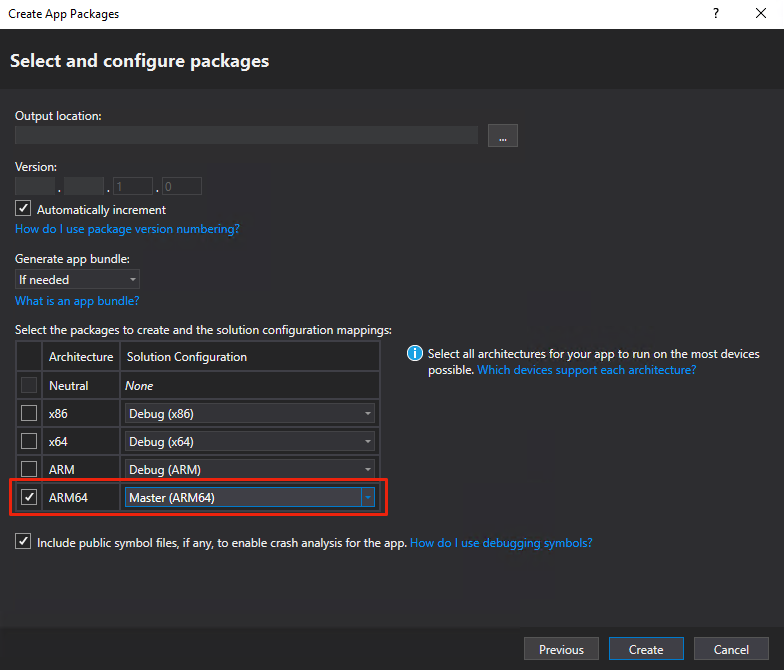Summary
Sideloading which is available in Windows 8 and later directly can install your signed app to a device without the Microsoft Store. This also applies to HoloLens.
Prerequisites
- Windows 10 Pro
- Unity 2020
- Visual Studio 2019
Steps
STEP
Open a solution file with Visual Studio
Open the solution file which generated to make app by Unity in Visual Studio.
Then, click Project > Publish > Create App Packages....
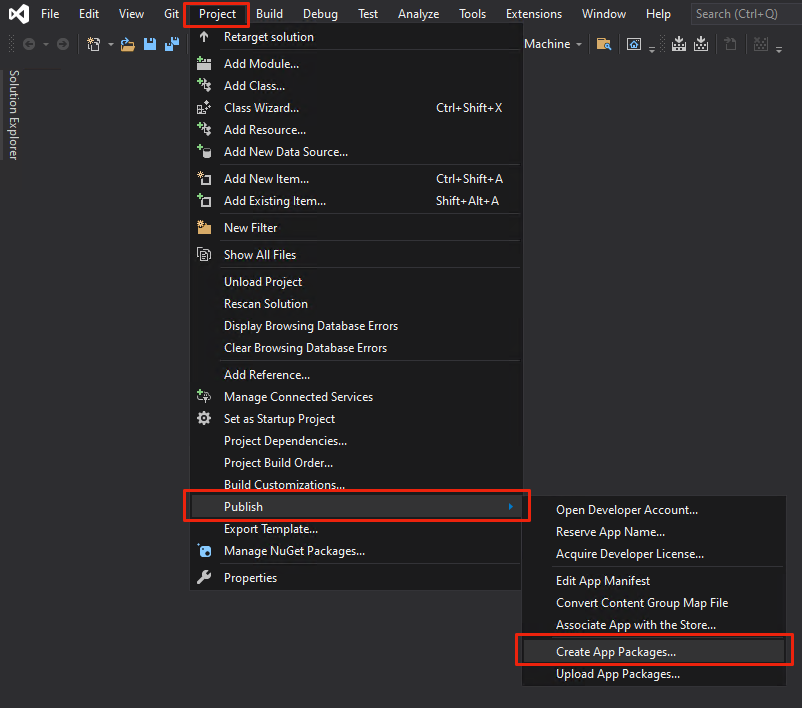
If the following window appear, you will enter password of certificate.
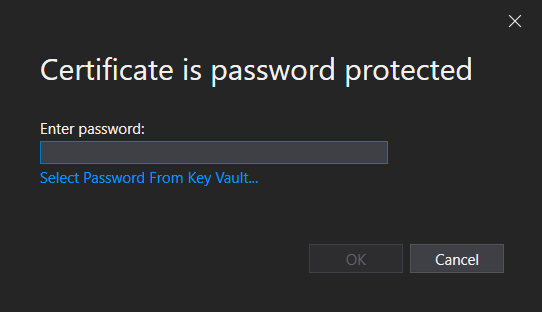
STEP
Select Sideloading in distribution methods
Chose Sideloadingin methods.
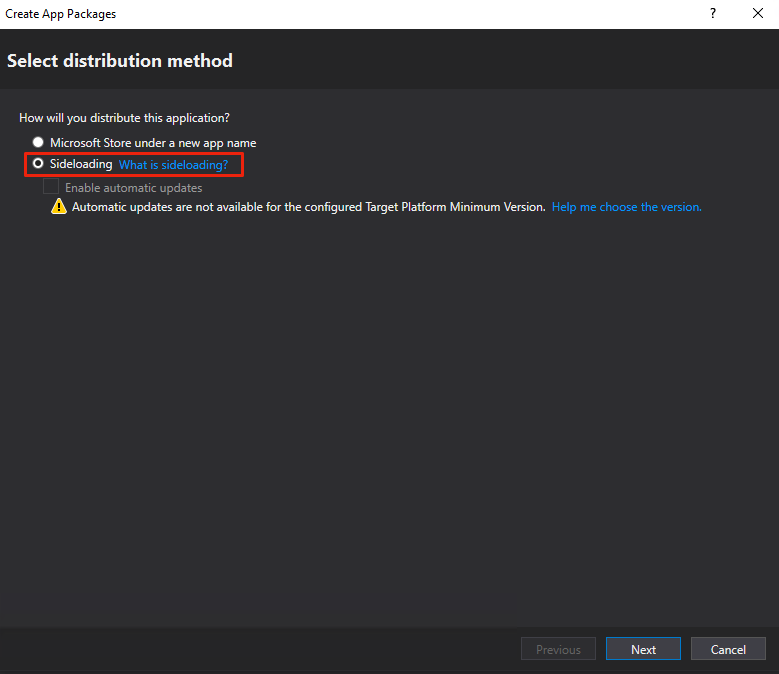
STEP
Select signing method
Certification should have already been set in Unity (Player Settings), so take over as it.
In the following window, select Yes, use the current certificate:.
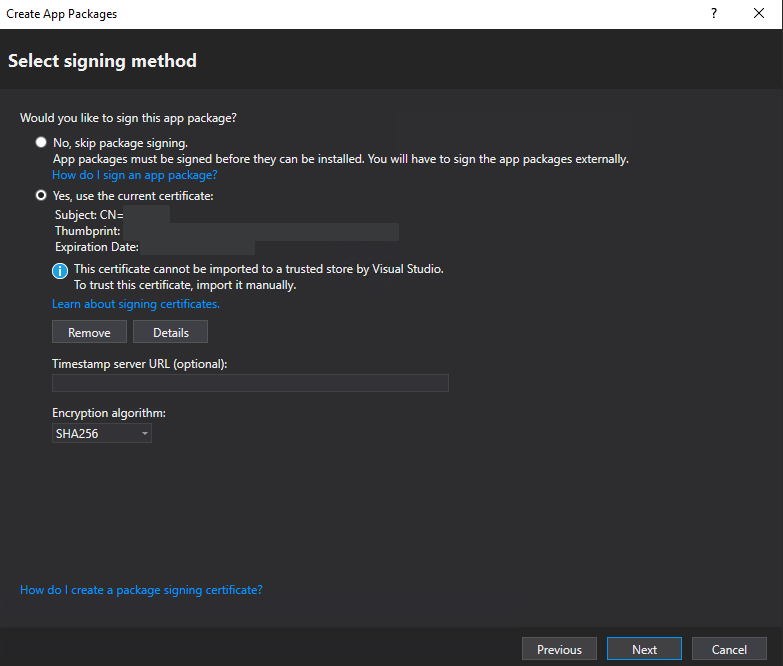
STEP
Configure packages
Setup an architecture and build configuration.