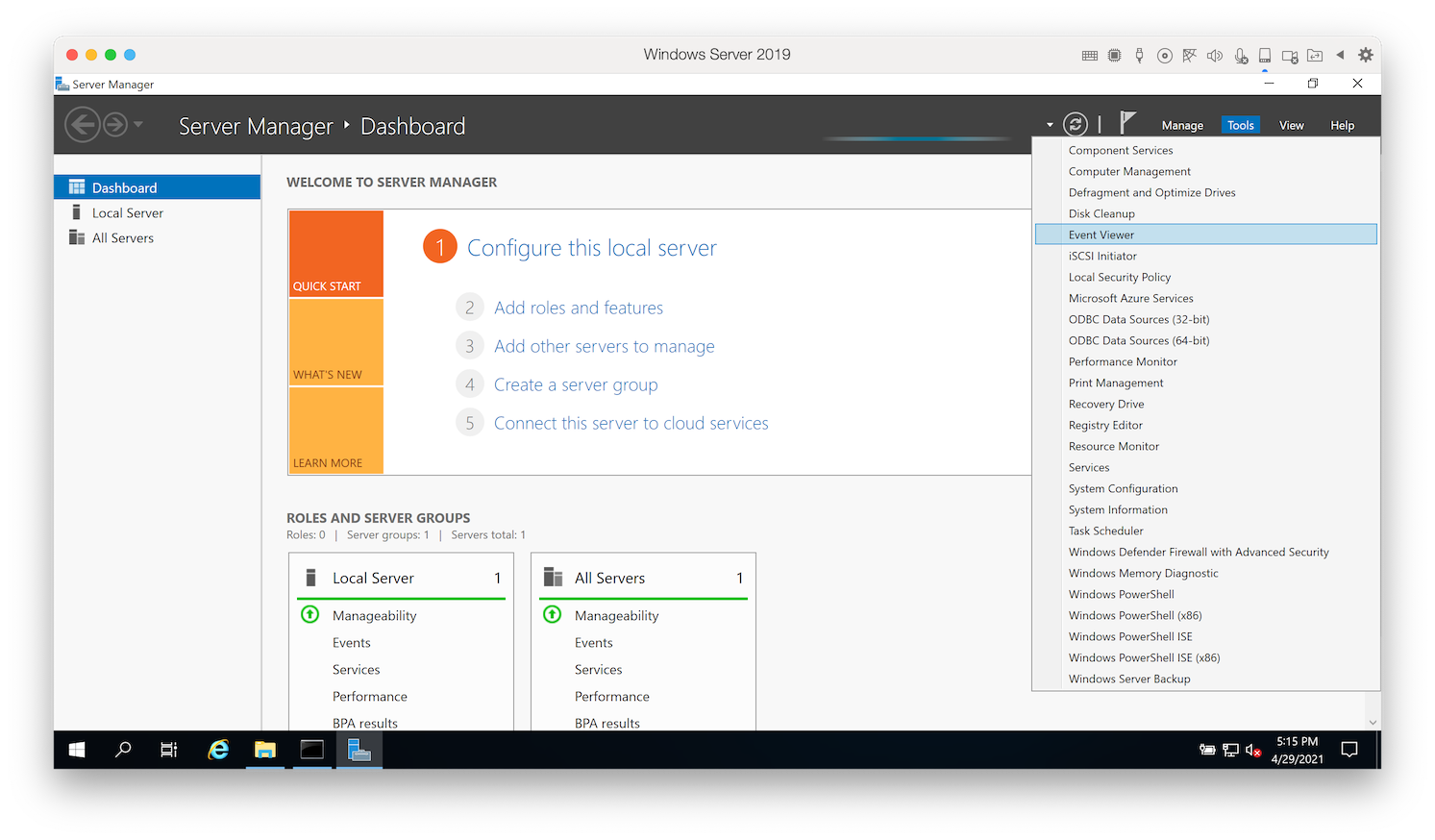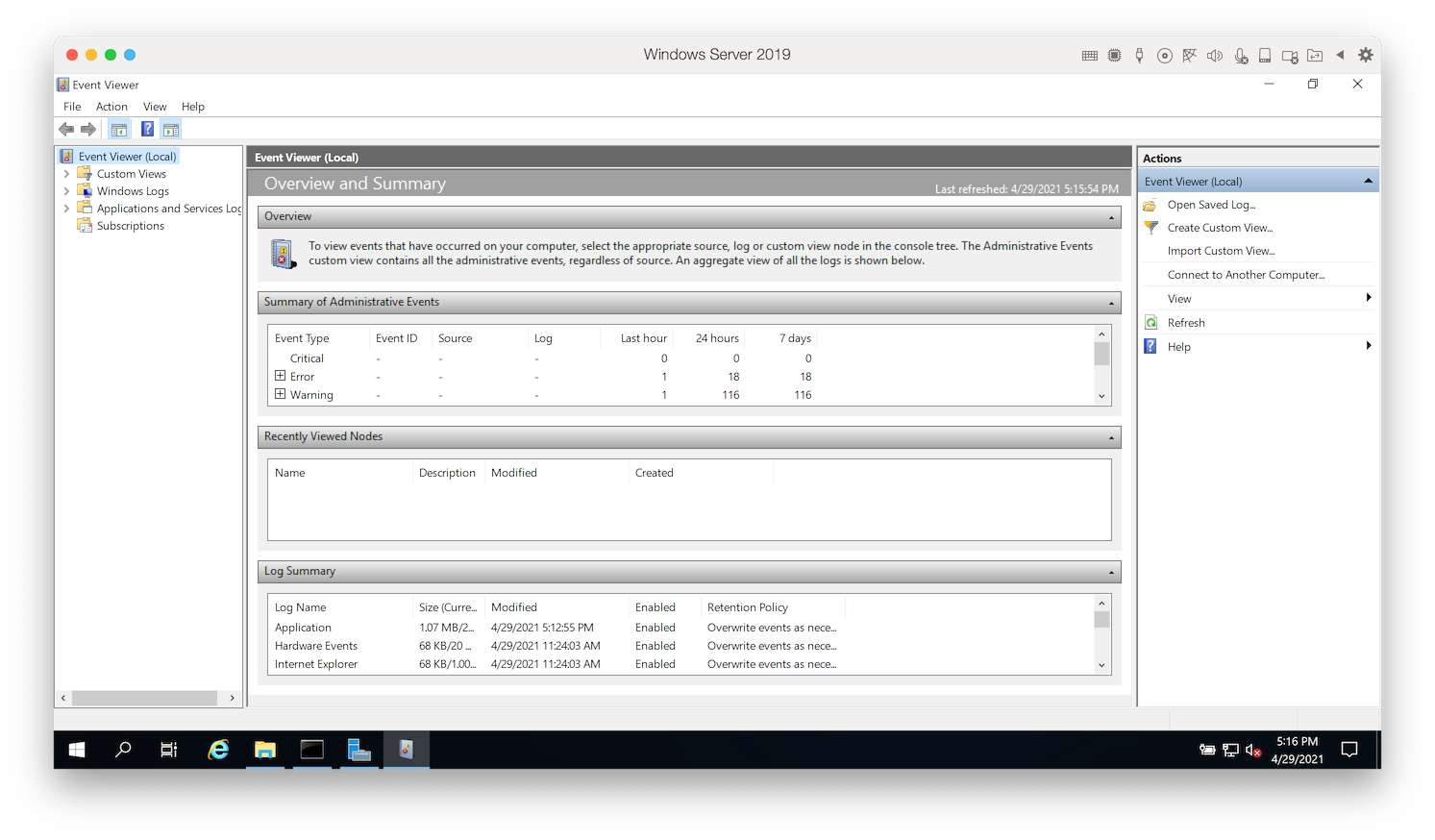I have some errands to run, so install Windows Server 2019 DataCenter in Parallels Desktop.
Requirements
-
Visual Studio Subscription (Professinal standard and higher)
- macOS Big Sur (v11.3)
- Prallels Desktop for Mac - Pro Edition (v16.5.0)
Download Windows Server
Download Windows Server 2019 from https://my.visualstudio.com.
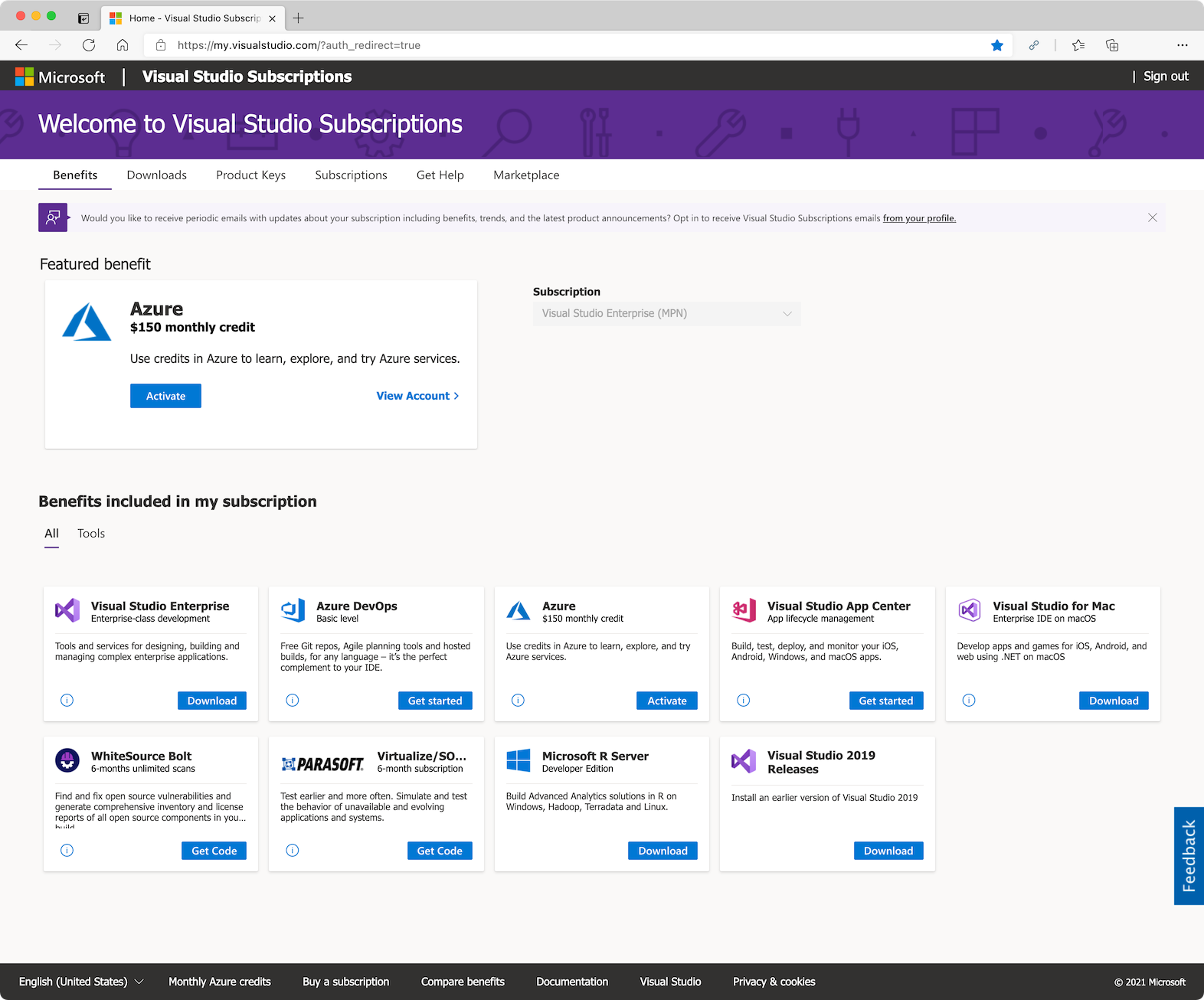
Click Windows Server 2019.
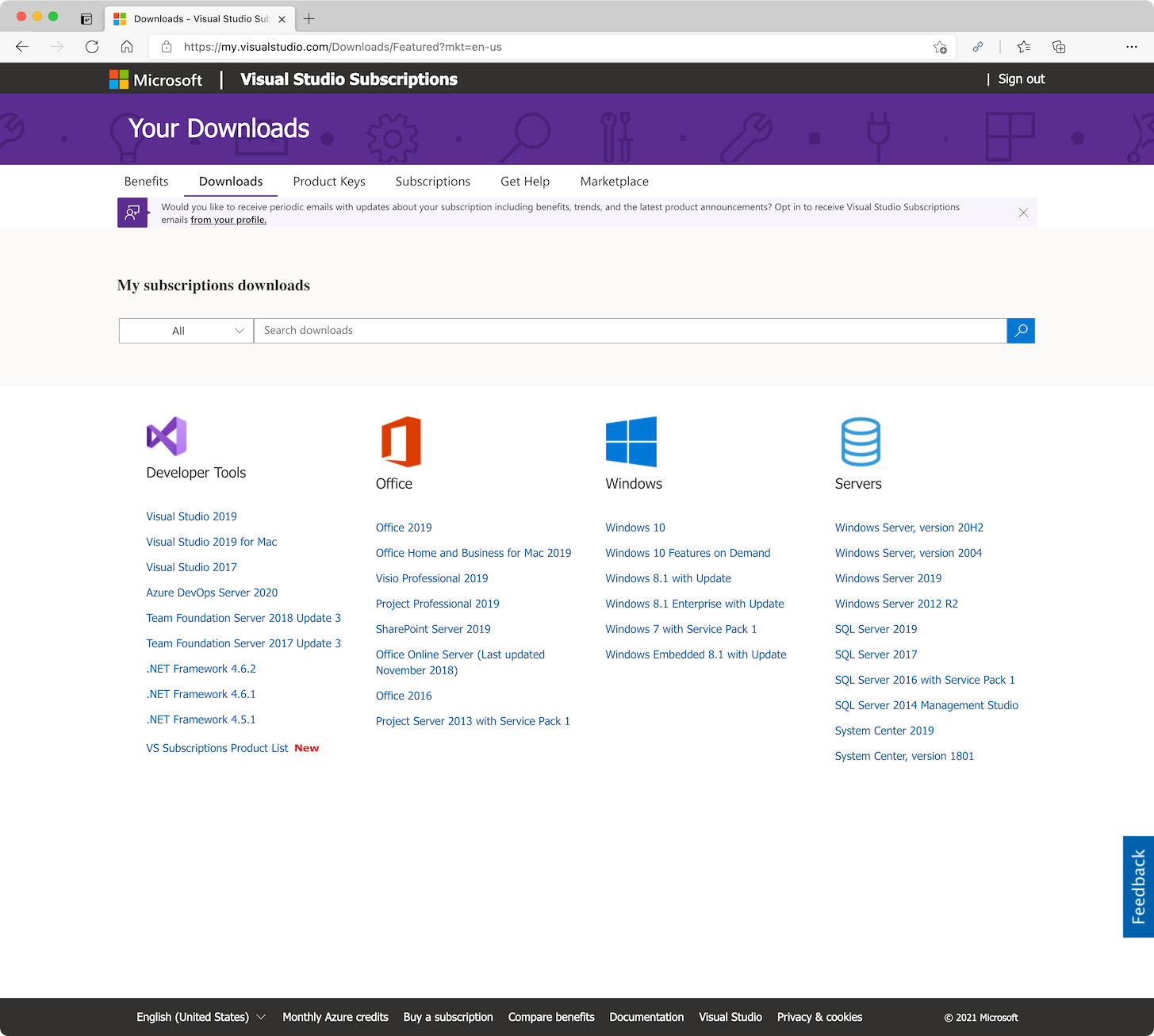
Sort by release date, and click Download button.
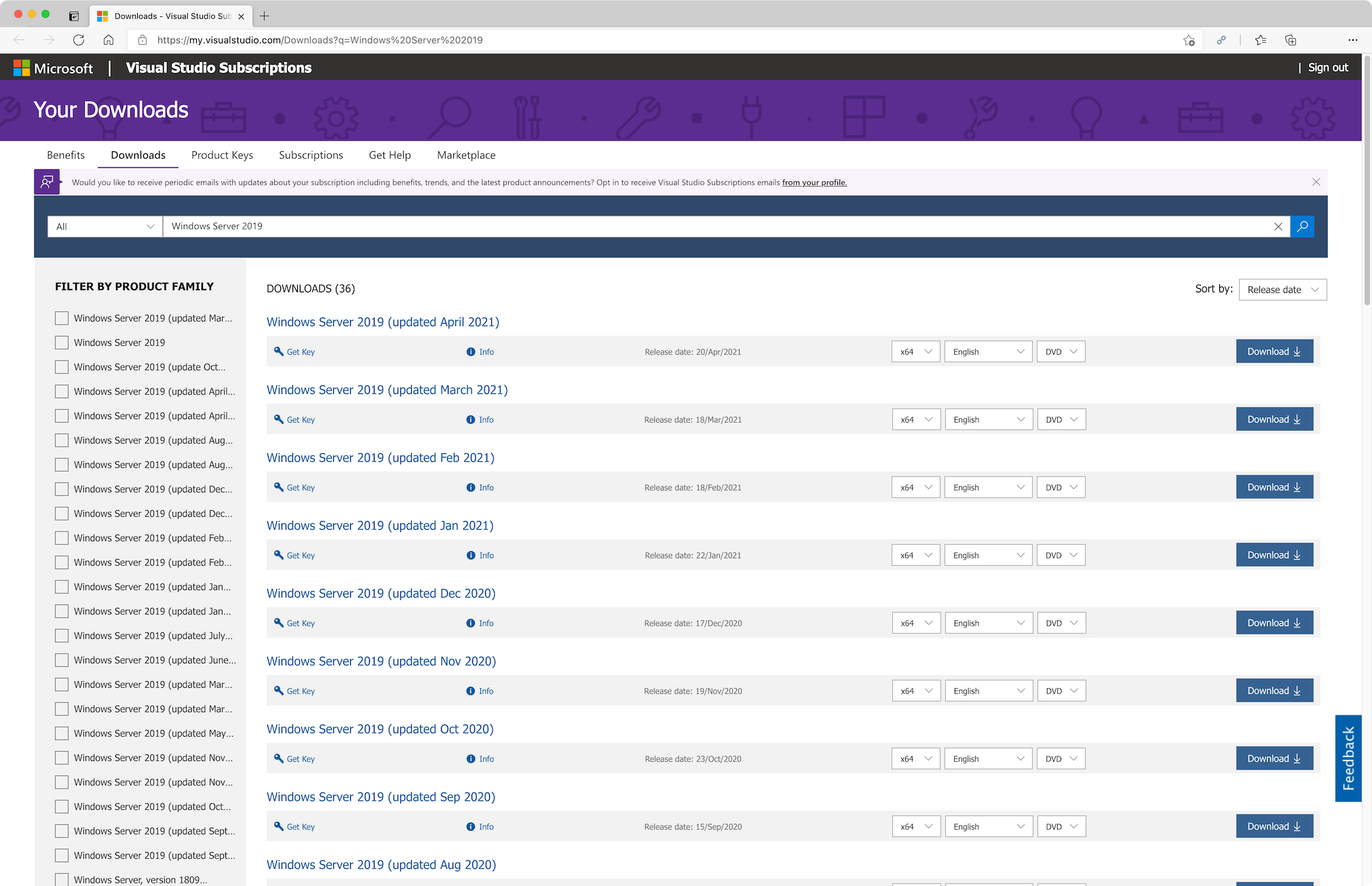
Install Windows Server
Install Windows Server to Parallels Desktop.

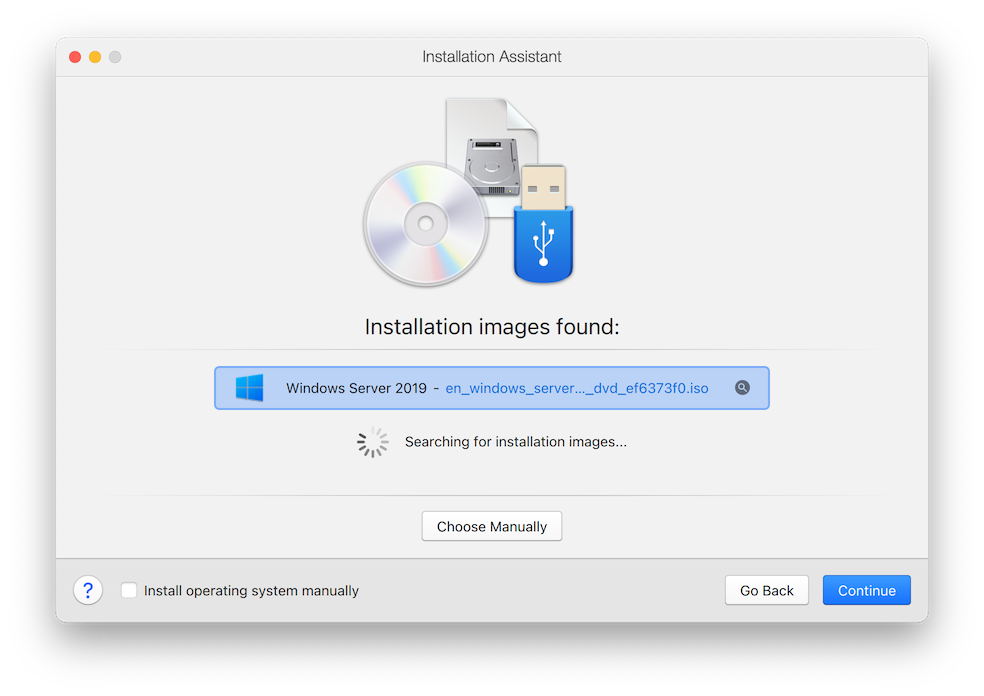
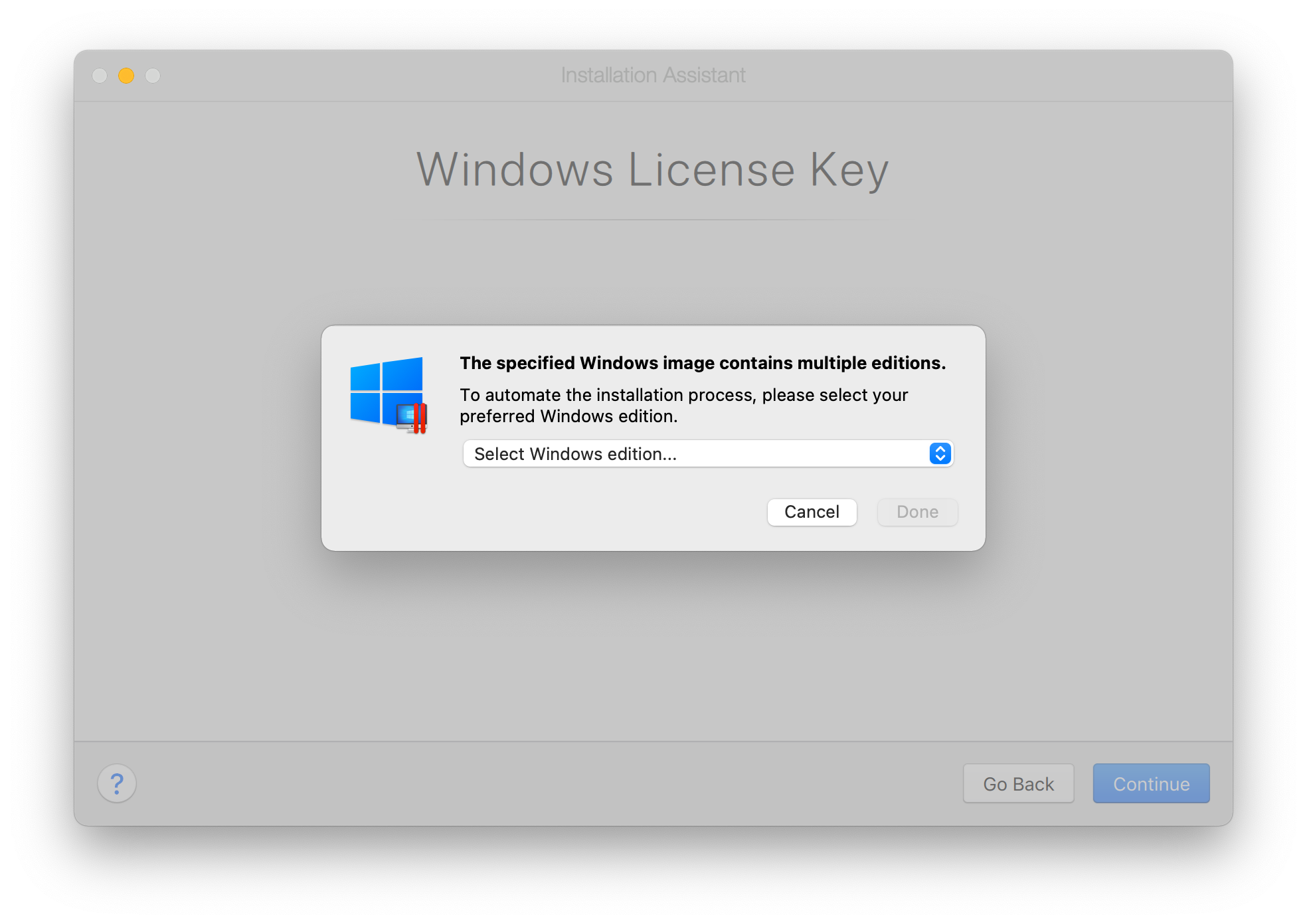
If you wish GUI, select Windows Server 2019 DataCenter (Desktop Experience).
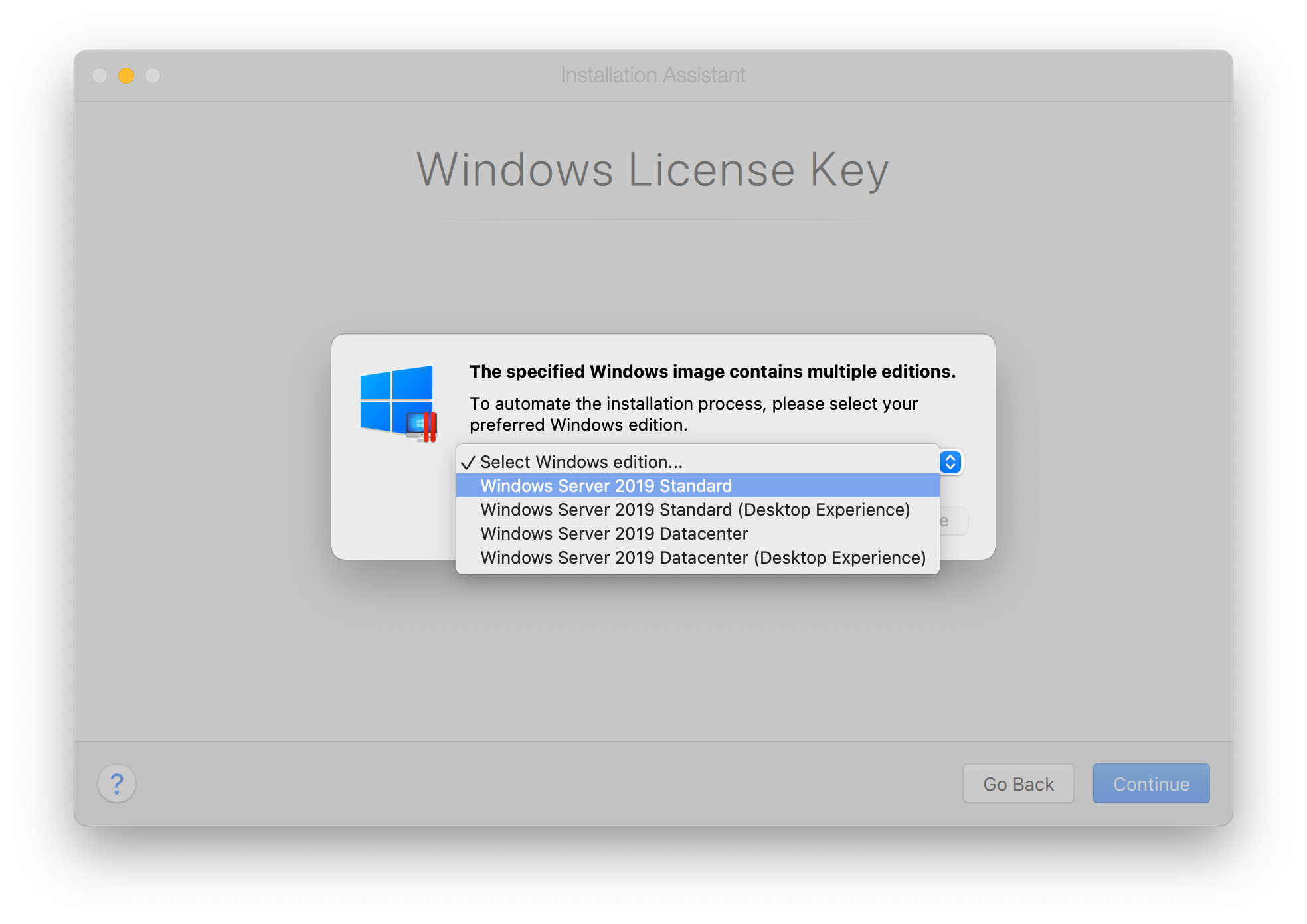
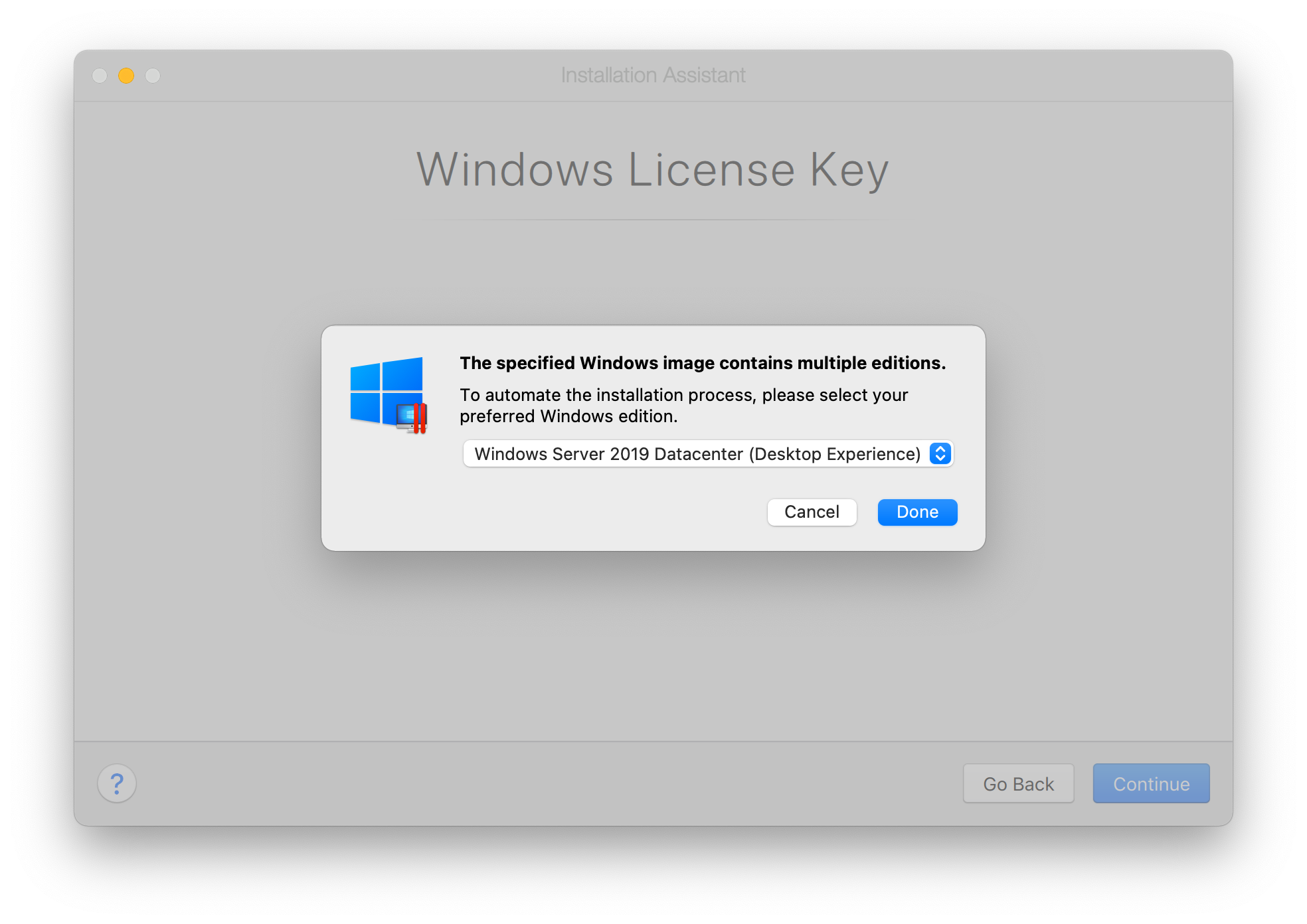
Select Productivity.
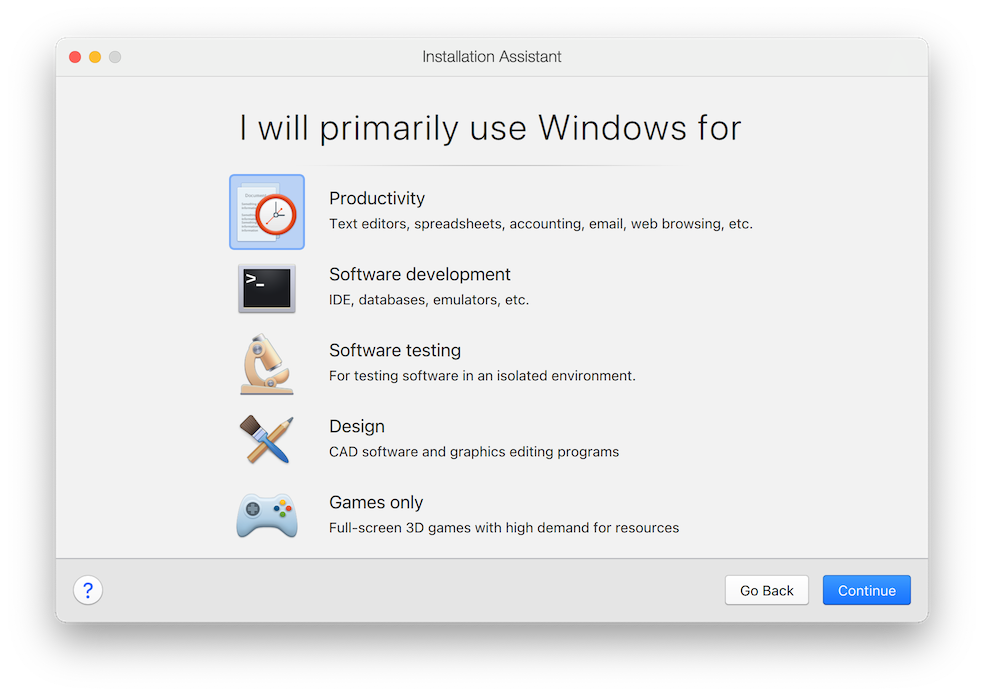
Turn on Customize settings before installation.
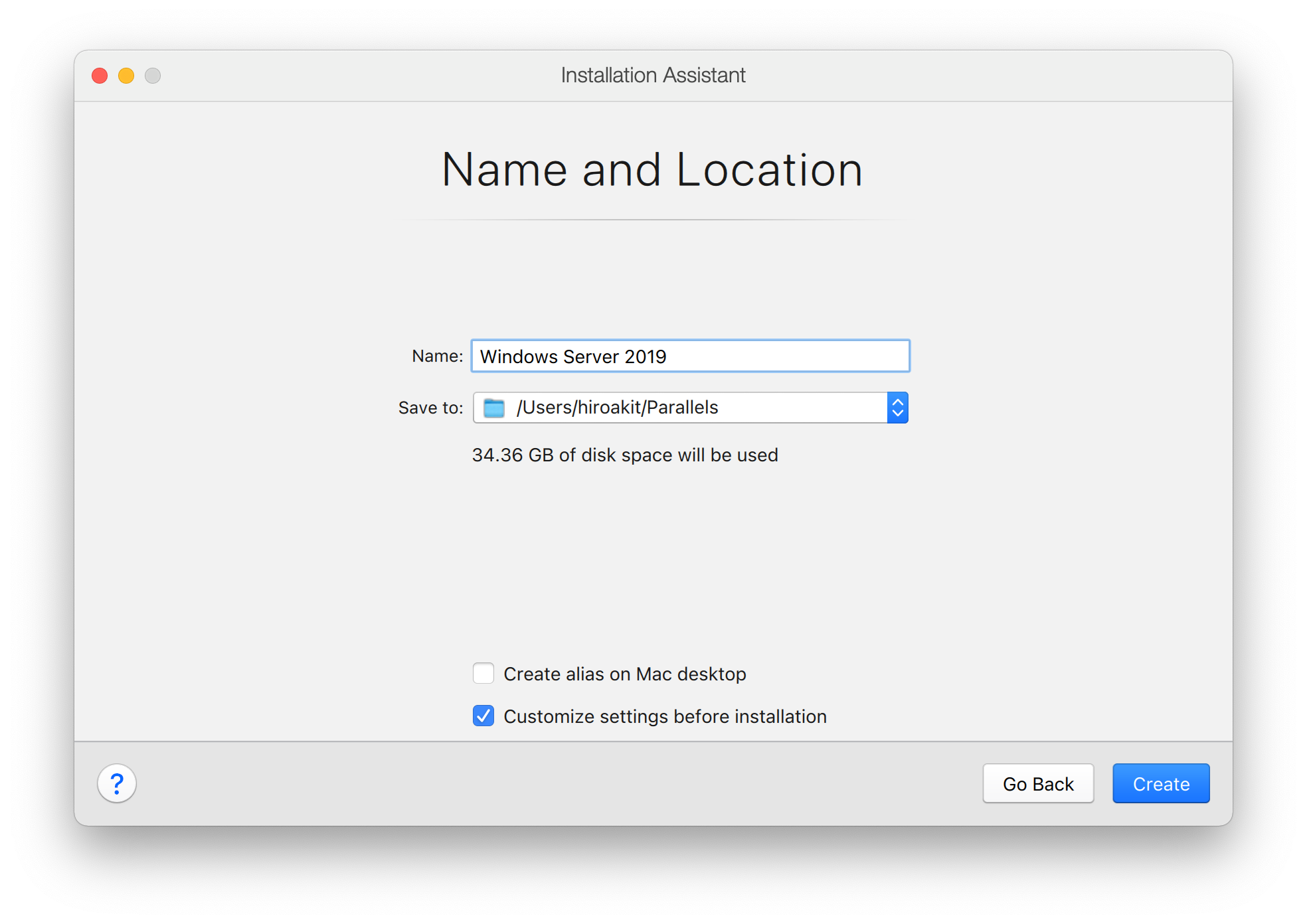
Write note in Description.
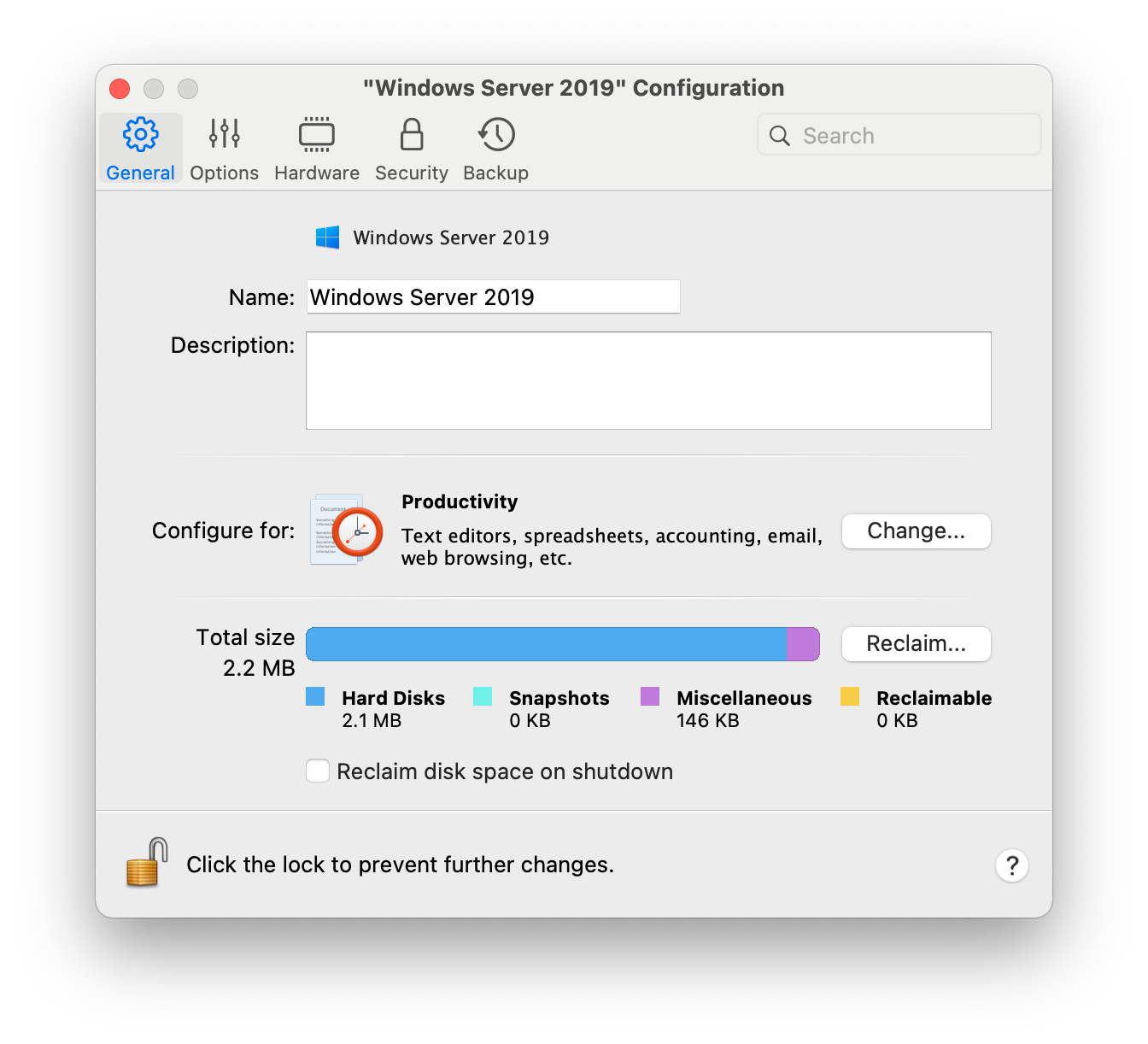
Make an adjustment of Memory.
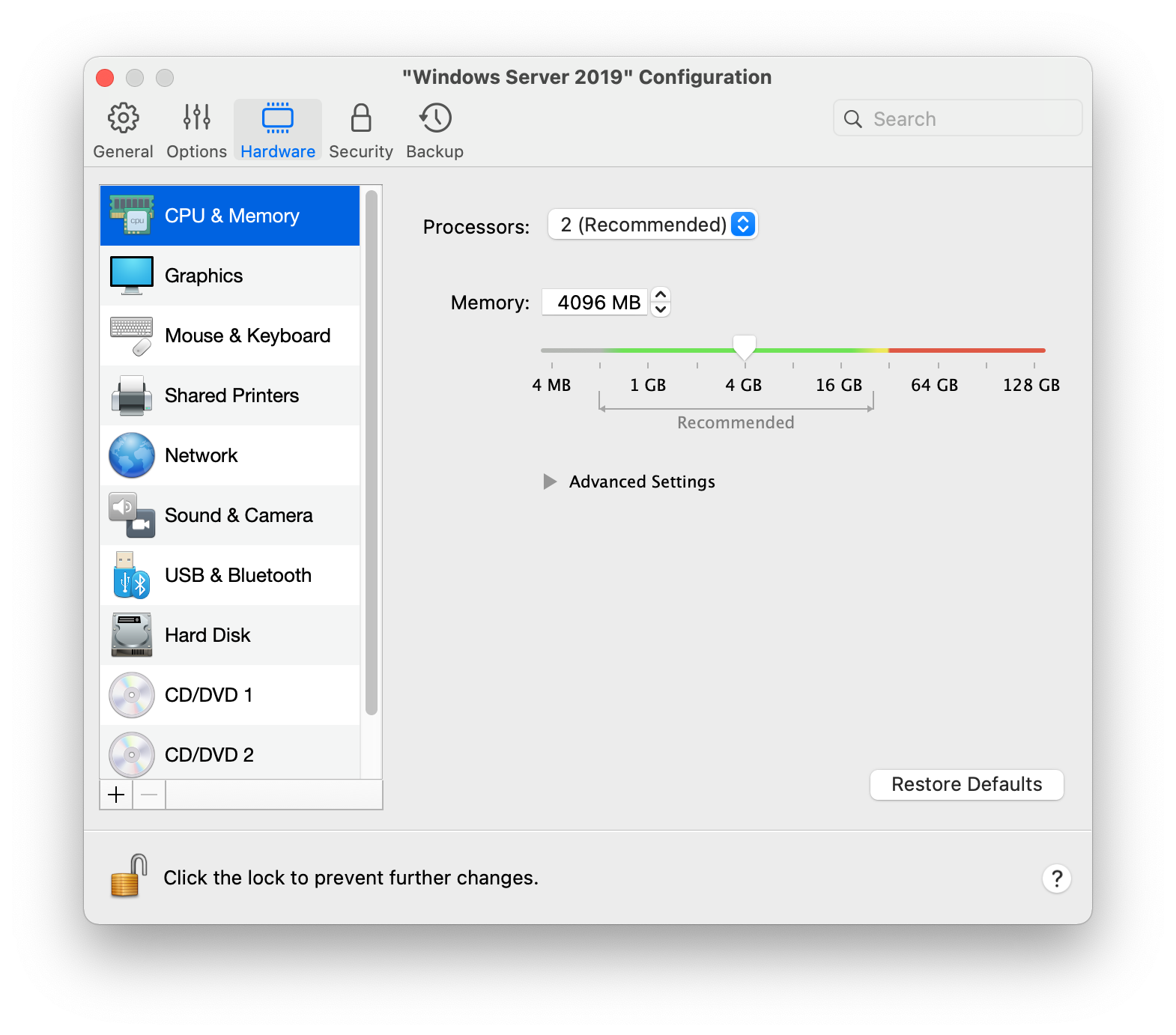
Check summary.
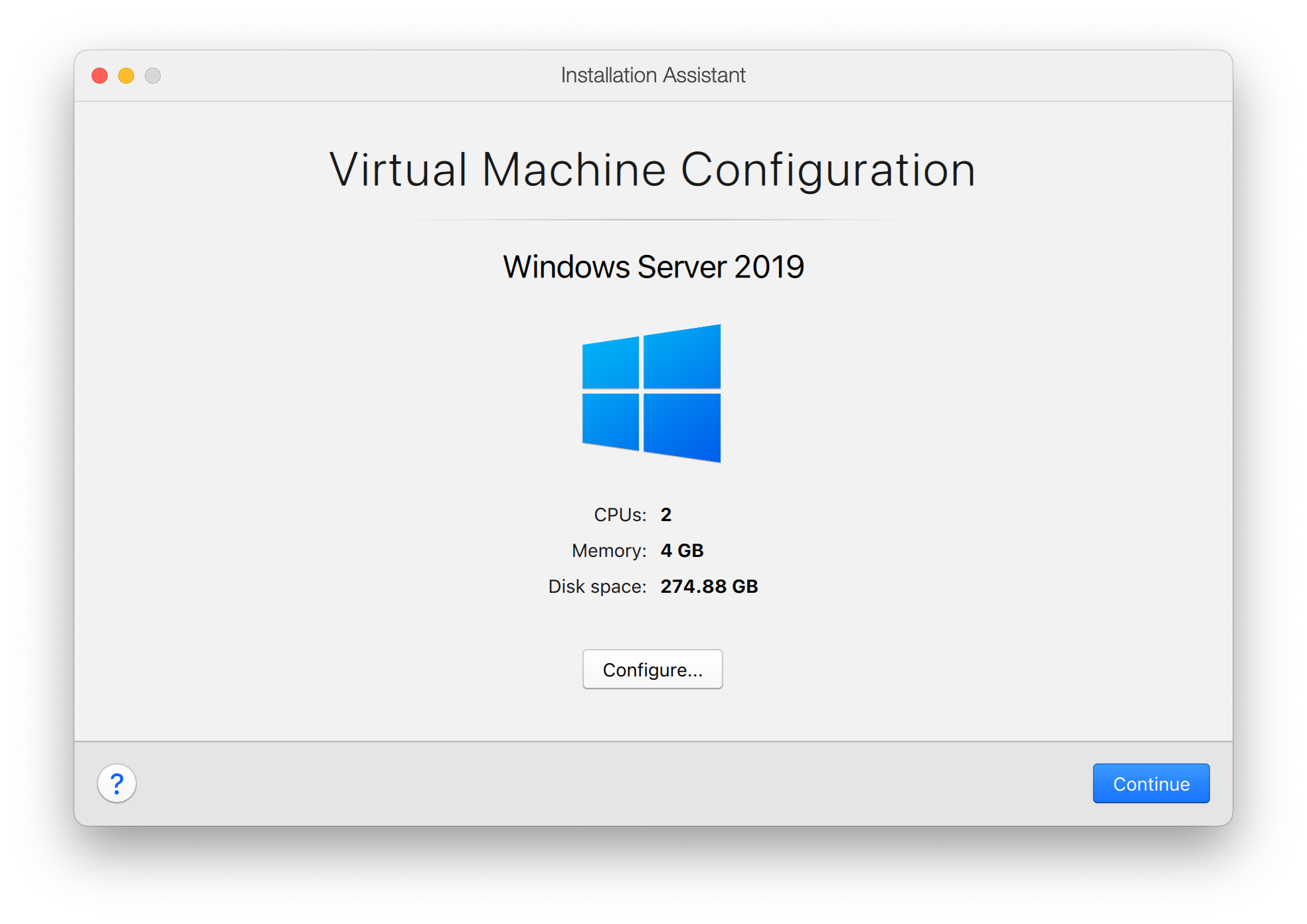
Wait a few minutes to complete the installation.
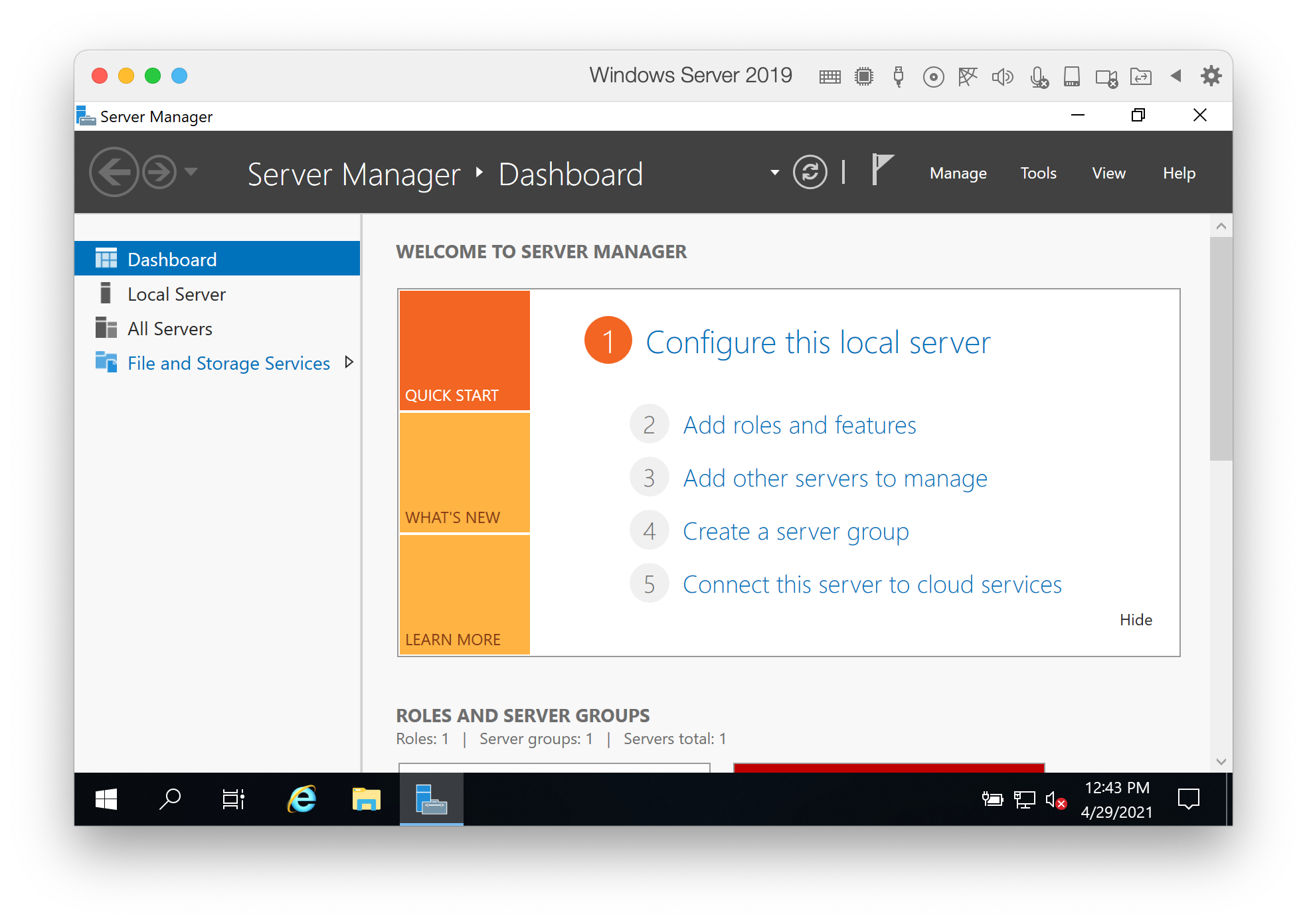
Exec Windows Update
Run Windows Update after finished OS installation.
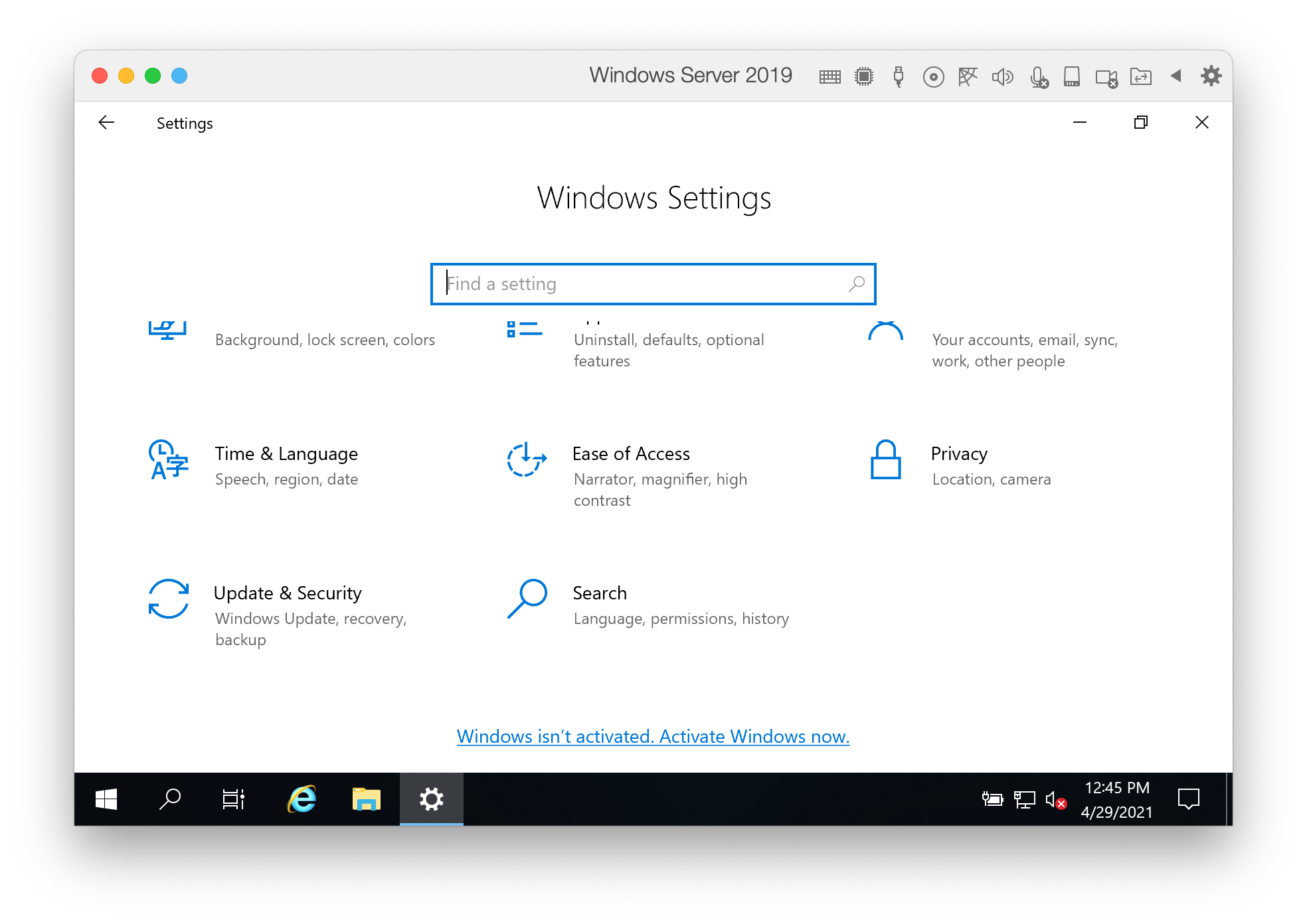
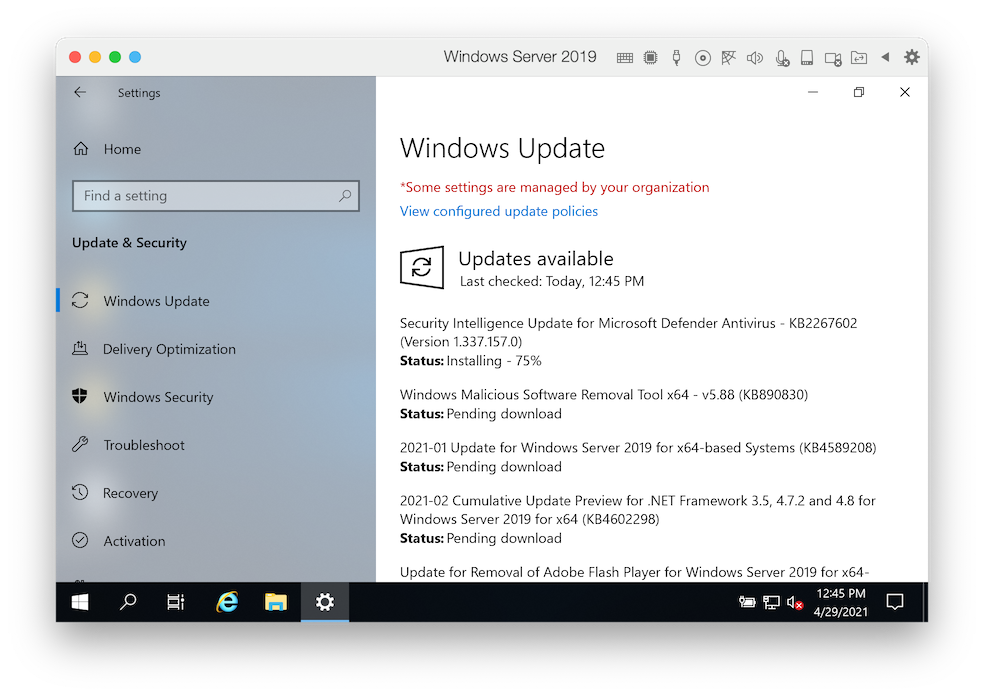
Event Viewer
Server Manager provide Tools menu that contain Event Viewer and more.