Summary
The Microsoft Mixed Reality Toolkit (MRTK) support a feature to set 3D app launcher in v2.6.
MRTK 2.6 release notes - Mixed Reality Toolkit | Microsoft Docs
An example is here:
2D launcher (default)
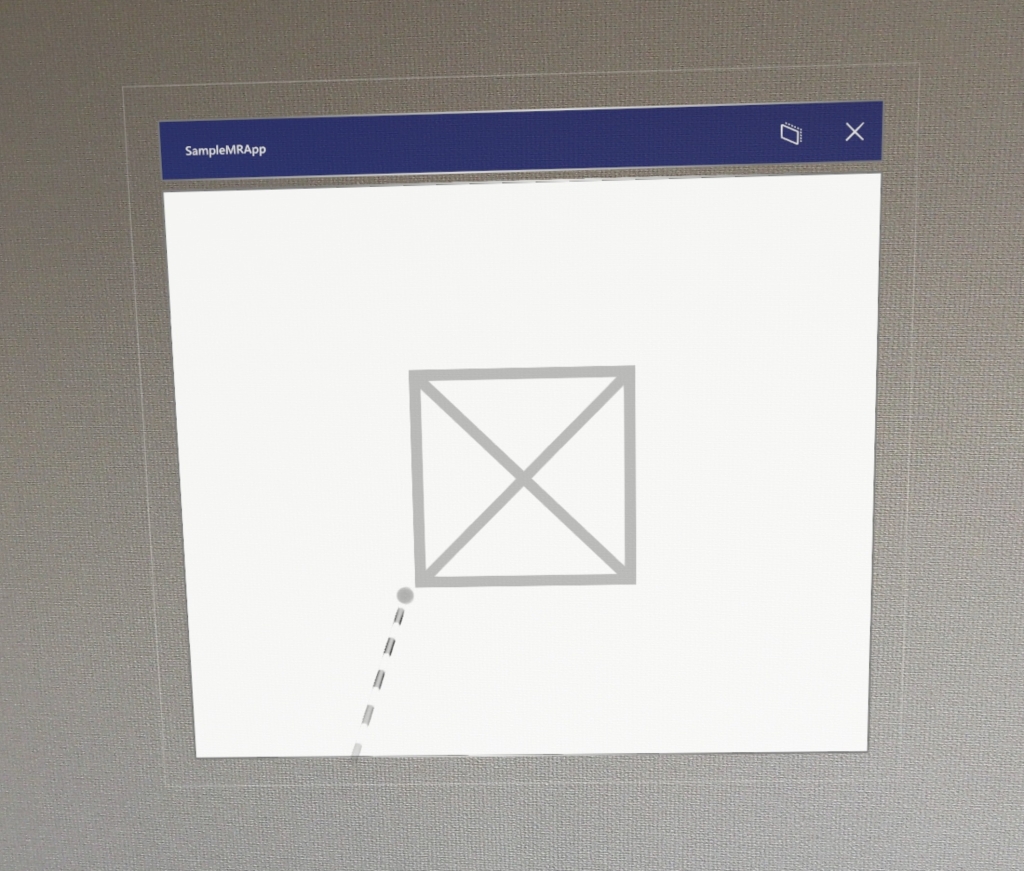
3D launcher

Prerequisites
-
MRTK v2.7
- Mixed Reality Toolkit Foundation
- Unity v2020.3.20f1
-
Windows 21H1
- Require Windows SDK 10.0.17125 or later
- HoloLens v21H1 (OS build: 20348.1432)
Steps
Follow the following steps when you begin.
- Import a 3D model with glb format to your Unity project.
- Open the
Project Settingswindow. ClickEdit > Project Settings...on Unity Editor. - Click
MixedRealityToolkit > Build Settingsin the Project Settings window. - Assign your 3D model (glb format) to
3D App Launcher Modelfield. - To get vs solution file, build your Unity project as UWP platform by Unity Editor.
- To get app, build the vs solution with Visual Studio.
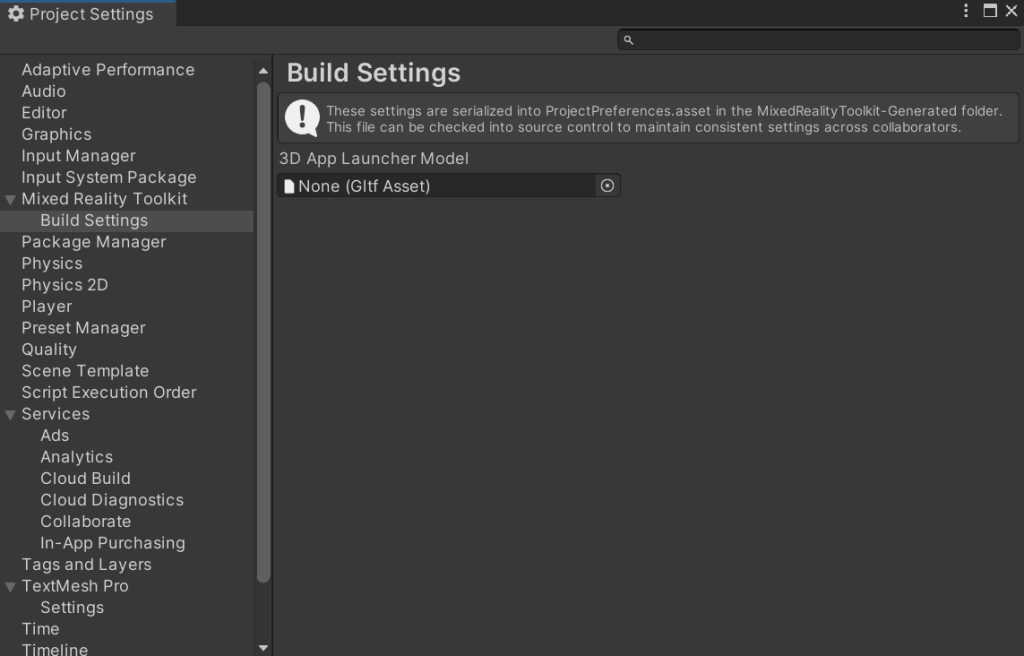
The result is here:
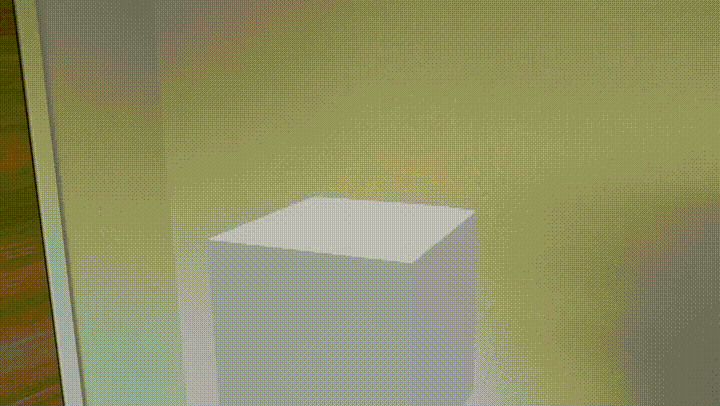
References
- MRTK 2.6 release notes - Mixed Reality Toolkit | Microsoft Docs
- Implement 3D app launchers (UWP apps) - Mixed Reality | Microsoft Docs
- 3D app launcher design guidance - Mixed Reality | Microsoft Docs
- Create 3D models for use in the home - Mixed Reality | Microsoft Docs
- glTF Overview - The Khronos Group Inc
